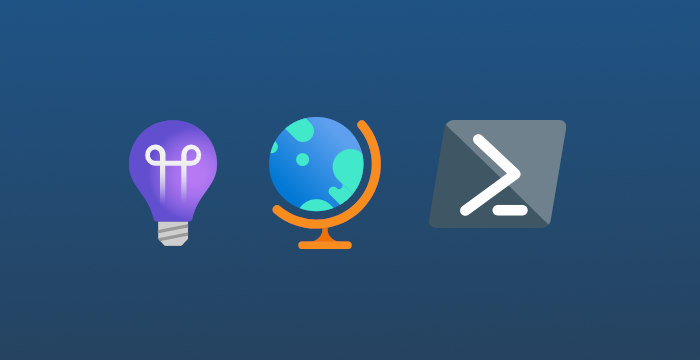The idea
Let's assume we have an existing Application Insights resource with three availability tests. We want to calculate the availability for the given month for the Web Test named SampleWebTest2 programmatically.
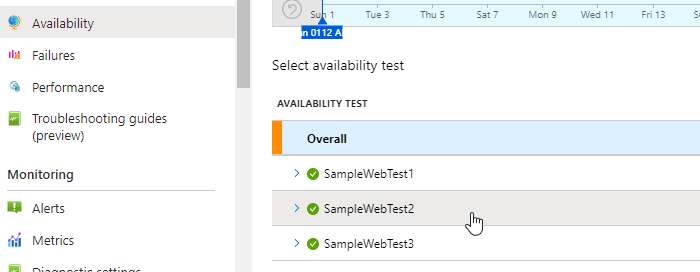
The idea is to fetch all logs related to availability and compare the number of "successful" ones with the sum of all logs. To simplify, we will grab logs for all regions included in the test instead of individual ones. If you were doing it manually, you would go to the Logs menu item in your App Insights resource and write a query to get logs of type availabilityResults. You can't see it in the screenshot, but I set the time range for January 2023.
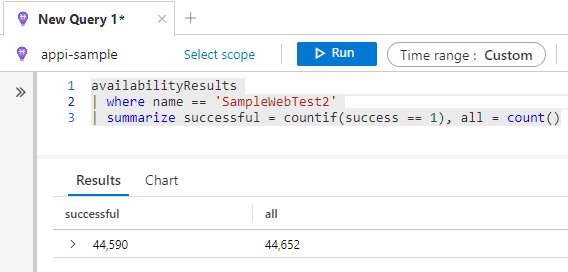
In the case above, availability would equal 44590 / 44652 * 100% ≈ 99.86%. This result coincides with the one obtained on the UI after narrowing down the date filter.

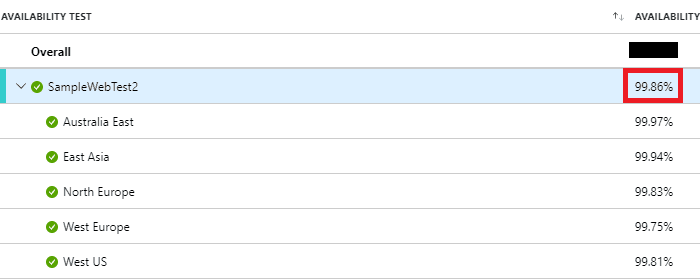
Authentication
First of all, we need to authenticate. Depending on your needs you can use your account:
az loginor a service principal.
az login --service-principal --username {client id} --password {client secret} --tenant {tenant id}After that, select the subscription where the Application Insights resource is created.
az account set -s {your azure subscription id}If you're using Azure Pipelines, you can use AzureCLI@2 task, which will do it automatically for you.
Calculating availability
Before using the script below, you have to install the Azure CLI extension named application-insights. To do that, just run:
az extension add --name application-insightsThe Powershell script below takes year and month as parameters for which we would like to calculate availability. It calculates the first and last day of a month and invokes the az monitor app-insights query command including the query we prepared earlier. After fetching logs, we can calculate the availability. Before using, please adjust the $resource_group_name, $app_insights_name and $web_test_name variables to your case.
param ( [Parameter(Mandatory = $true)][string]$year, [Parameter(Mandatory = $true)][string]$month)
$resource_group_name = "rg-sample"$app_insights_name = "appi-sample"$web_test_name = "SampleWebTest2"
$date = Get-Date -Month $month -Year $year -Hour 0 -Minute 0 -Second 0$first_day_of_month = Get-Date $date -Day 1$last_day_of_month = Get-Date $first_day_of_month.AddMonths(1).AddSeconds(-1)
$start_date = $first_day_of_month.ToString("yyyy-MM-dd HH:mm:ss")$end_date = $last_day_of_month.ToString("yyyy-MM-dd HH:mm:ss")
$query = "availabilityResults | where name == '$web_test_name' | " + "summarize countif(success == 1), count()"
$logs = az monitor app-insights query ` --resource-group $resource_group_name ` --app $app_insights_name ` --analytics-query $query ` --start-time "$start_date" --end-time "$end_date" | Out-String | ConvertFrom-Json
return [math]::Round($logs.tables.rows[0] / $logs.tables.rows[1] * 100, 2)When we invoke the script we get the result.

Conclusion
I use this script in my automation to generate the monthly availability report for my apps - it works fine for me. The script from this article includes logs from all supported regions, but you can modify this to calculate availability per region.